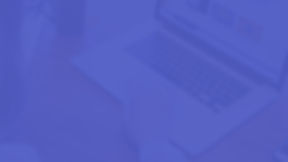
HELLO THERE
HOW CAN WE HELP?
PHOTOCOPYING
SERVICES
GETTING
STARTED
SendinG
Print
TOP UP
ACCOUNT

GETTING STARTED
NIE USERS
GUEST
Purchase A Guest Card At The Kiosk
-
Go to a Cardiflex Kiosks located here
-
Select "BUY NEW GUEST CARD" on kiosk screen
-
Insert cash ($2, $5, $10, $50)*, Card cost : $2.00
-
Collect card from kiosk.

Register At The Kiosk
-
Go to Cardiflex Kiosks located here
-
Select the "Register" function on the kiosk
-
Login with your NIE Portal ID
-
Insert your CEPAS compliant card (E.g EZ-Link Card)
-
Proceed to our kiosk to top up your account
Register On The Printer
-
Tap your CEPAS compliant card on the printer reader
-
Login with your NIE Portal ID
-
Proceed to our kiosk to top up your account


Once registered, you can use the card registered for all future printing usage.
Purchase A Guest Account At The Kiosk
-
Go to a Cardiflex Kiosks located here
-
Select"Create New Guest Account" on the kiosk
-
Insert cash ($2, $5, $10, $50)*, Admin cost : $0.50
-
Collect account details receipt from kiosk.
FAQ #1: I've put in $2 but there is no value in the guest card! Why?
The cost of our card is $2 thus, if you input $5, the remaining $3 will be automatically topped up.
(Note : The $2.00 charge for the card is non-refundable, the balance in the Print@NIE Account is refundable*)
FAQ #2: I have money in my EZ-Link card why does it show that I do not have any balance?
The Print@NIE account is a separate balance from the EZ-Link card balance thus, once registered you will have to top-up the Print@NIE account at one of our kiosks.
I'LL LIKE TO TOP UP MY ACCOUNT

STEP ONE (FIRST-TIME USER ONLY)
REGISTER
1 Go to Cardiflex Registration Kiosks located at XXXXXXX
with your desired Printing Card (e.g. IC/Driver's License/Ez-link)
2 On kiosk screen, touch "Assign/Re-assign Card"
3 Key in your NIE Username and Password to register
4 Insert card, and wait for "Card Assignment Successful!"
5 Remove card
I'VE REGISTERED, I'LL LIKE TO TOP UP MY ACCOUNT NOW!
TOP UP ACCOUNT
TOP UP
TOP UP AT ANY OF OUR KIOSKS
-
On the Cardiflex Kiosk, touch "Top Up" button
-
Login with account (NIE Portal ID/Guest Account) or insert card registered (EZ-Link or guest card)
-
Insert desired value in denominations of $2/5/10/50 only
-
Upon successful top up, touch "FINISH" and remove your card if your card were inserted
FAQ #1: How much should I top up in my card?
Check our rates here
FAQ #2: Is the value stored in the print account refundable?
Yes, the value in the account is refundable at our Print Service Office on Library Level 4. However, once the value is refunded your print account will be disabled.
FAQ #3: Where are the Cardiflex Kiosks?
Find us here

I HAVE ENOUGH VALUE! HOW DO I SEND PRINTS?

SEND PRINT
SEND PRINT
OPTION 1 : VIA EMAIL
-
Compose a new email.
-
Attach the print job file to the email
-
Send the email to PrintNIE@Cardiflex.sg
-
Proceed to the nearest printer to release.
OPTION 2 : VIA WEB BROWSER
-
Ensure that you are connected to the wireless network. (E.g. NTUSECURE)
-
Using ANY web browser, go to https://pharosuniprint.nie.edu.sg/myprintcenter/
-
Log in to the web print portal,
-
For NIE users, with NIE Portal ID
-
For Guest users, the User ID & Password can be found on your Print@NIE Card / Receipt
-
-
Upload print job to be printed, customise print settings
-
Proceed to the nearest printer to release

WEBMAIL
MOBILE

For your first email print job, please expect an email response from our email address. (Note: do check your spam/junk mail folders). Once you have received the email please follow the steps below.
-
Ensure that you are connected to the wireless network. (E.g. NTUSECURE)
-
Click on the link provided in the email which will direct you to our web print portal
-
Log in to the web print portal,
-
For NIE users, with NIE Portal ID
-
For guest users, the User ID & Password can be found on your Print@NIE Card / Receipt
-

FAQ #1: Why can't I access the web portal ?
In order to connect to the web portal, users must be connected to the NTUSECURE WIFI Network. Please ensure that you are connected to it.
FAQ #2: What file formats are accepted and file size is the limit?
Common documents such as PDF, DOC, PPT, XLSX, TXT, SDV, RTF, VISIO are accepted and the maximum file size is 52.4MB.
FAQ #3: I've sent my documents in the morning/the day before why can't I see them now on the service?
For security reasons, your jobs are only stored on our service for 3 HOURS after that the document is expired and removed.
NOTICE!
THE EMAIL & WEB UPLOAD PRINT FUNCTIONS IS RECOMMENDED FOR SIMPLE PRINT OUTPUT ( Double Sided , 1-2 Page Per Side). IF THERE ARE ANY SPECIAL PRINT SETTINGS, PPT & EXCEL DOCUMENTS, WE RECOMMEND THAT YOU USE THE SCHOOL WORKSTATIONS TO PRINT THE DOCUMENT.
I HAVE SENT MY PRINTS, WHERE DO I RELEASE & COLLECT THEM?
RELEASE PRINT
RELEASE
-
Go to any printers located here
-
Authenticate at the printer
-
Option 1: Tap your registered card on the reader
-
Option 2: Login with your NIE or guest account (printed on card)
-
-
Select print job to release
-
Press "Print" on the printer
-
Collect your print job

FAQ #1: Will I be charged for files that I don't release?
No! They will just be stored in your account for 3 hours then the file will be removed.
FAQ #2: What if I forget to bring my card?
As long as you remember your NIE PORTAL Login or your guest details, printing can still be carried out as usual.
FAQ #3: What if there is a paper jam halfway through?
If an error or paper jam occurs, you will not be charged for the printing. The document can be released on another printer without any deduction (if deduction has already occurred).

You can release your prints or do your photocopying at any of these locations:
-
Library L2 RedSpot (1 Color)
-
Library L4 Photocopying & Printing Services Office (4 B&W, 2 Color)
-
Blk 3B, Student Hub Level 1 Self-Service Corner(3 B&W, 2 Color)
FIND US
You can register, buy a card or top-up your account at any of
the following Cardiflex Kiosk:
-
Library L4 Photocopying & Printing Services Office
-
Library L2 Photocopying & Printing Services
-
Student Hub Self-Service Corner

Student Hub Self-Service Center


Operating Hours:
Library
Mon – Fri: 8.30am to 7.30pm (Term time), 8.30am to 4.30pm (Vacation)
Sat: 8.30am to 4.30pm (Term time), 8.30am to 12.30pm (Vacation)
Sun & PH: Closed
Blk 3B, Student Hub Level 1 (Self-Service Corner)
Mon – Fri: 7.30am to 8.30pm
Sat: 8.30am to 4.30pm
Sun & PH: Closed
PHOTOCOPYING SERVICES
PHOTOCOPY
-
Go to any printers located here.
-
Authenticate at the printer.
-
Option 1: Tap your registered card on the reader
-
Option 2: Login with your NIE or Guest account (Card/Receipt)
-
-
Place documents on platen glass or in feeder.
-
Press "START" button on printer

OUR SERVICES
& RATES
DIRECT PRINTING
A4
BW: $0.05/PG
COLOUR: $0.40/PG
A3
BW: $0.10/PG
COLOUR: $0.80/PG
A4 TRANSPARENCY*
BW: $1.00/PC
COLOUR: $2.00/PC
*please approach operator
PHOTOCOPYING
A4
BW: $0.05/PG
COLOUR: $0.40/PG
A3
BW: $0.10/PG
COLOUR: $0.80/PG
BINDING
RINGBIND
$2.50/PC
PERFECT BIND**
$2.50/PC
SADDLE STITCH
A5: $0.60/PC
A4: $1.00/PC
For all binding services, please approach the operator on Level 4.
**leadtime of 3 - 5 working days
LAMINATING
A4
$1.50
A3
$2.50
SCANNING
A4
$0.05/PG
Scanning services can be found at the Red Spot Corner and Library Level 4 Photocopy & Print Corner

GET IN
TOUCH
NEED HELP URGENTLY?
Feedback or suggestions?
We'd love to hear from you. Simply fill in the contact form here and we will get back to you within three working days or earlier!
For urgent requests, you may approach our printing operator at NIE Library Level Four.

